How to Fix Broken Packages in Ubuntu
In This article, We talk about “How to Fix Broken Packages in Ubuntu”. Apt, Ubuntu’s package manager, The apt command is a powerful command-line tool, which works with Ubuntu’s Advanced Packaging Tool (APT) performing such functions as installation of new software packages, upgrade of existing software packages, updating of the package list index, and even upgrading the entire Ubuntu system.
Some examples of popular uses for the apt utility:
-
Install a Package: Installation of packages using the apt tool is quite simple. For example, to install the network scanner nmap, type the following:
sudo apt install nmap -
Remove a Package: Removal of a package (or packages) is also straightforward. To remove the package installed in the previous example, type the following:
sudo apt remove nmapMultiple Packages: You may specify multiple packages to be installed or removed, separated by spaces.
Also, adding the –purge option to apt remove will remove the package configuration files as well. This may or may not be the desired effect, so use with caution.
-
Update the Package Index: The APT package index is essentially a database of available packages from the repositories defined in the /etc/apt/sources.list file and in the /etc/apt/sources.list.d directory. To update the local package index with the latest changes made in the repositories, type the following:
sudo apt update -
Upgrade Packages: Over time, updated versions of packages currently installed on your computer may become available from the package repositories (for example security updates). To upgrade your system, first update your package index as outlined above, and then type:
sudo apt upgradeFor information on upgrading to a new Ubuntu release see Upgrading.
Actions of the apt command, such as installation and removal of packages, are logged in the /var/log/dpkg.log log file.
For further information about the use of APT, read the comprehensive Debian APT User Manual or type:
apt help
With Apt/Apt-Get
Apt has a couple of flags that you can use in order to fix missing dependencies or packages that broke for one reason or another during install. A common use here would be installing a third-party .deb and finding that it had dependencies you didn’t know about. Those dependencies probably won’t be pulled in on their own, and dpkg will complain that the package is missing in them.
You can try these steps.
First, run an update to make sure that there aren’t newer versions of the required packages.
sudo apt update --fix-missing
Next, you can try forcing Apt to look for and correct any missing dependencies or broken packages. This will actually install any missing packages and repair existing installs.
sudo apt install -f
With DPKG
Another place where error can pop up in package installations is the configuration process. Behind the scenes, dpkg is taking care of this part, not Apt, so it would stand to reason that when a package fails during configuration, dpkg is the tool to turn to in order to fix it.
Start by trying to force dpkg to reconfigure any broken or partially configured packages.
sudo dpkg --configure -a
If that doesn’t solve the problem, you can take a more forceful approach. Start by listing any packages that dpkg marked as requiring a reinstall.
sudo dpkg -l | grep ^..r
You should see the problematic package(s) there. As long as there’s nothing that seems not to belong there, you can force-remove the broken packages.
sudo dpkg --remove --force-remove--reinstreq
When dpkg is done, try to clean up with Apt.
sudo apt clean sudo apt update
With any luck that’ll get you back to where you started. It won’t get you the broken packages that you tried to install, but at least Apt will be functional again.
Permanent DPKG Lock
There’s a less common issue with ridiculous dpkg locks preventing you from doing anything. Every time you try to use Apt or dpkg, you get an error saying another application already is … when it isn’t. It’s actually easy to delete the lock file preventing you from using Apt and get back to doing what you need to. Sometimes these lock files remain in place after an error occurs in an install, derailing the process and preventing the file from being removed automatically.
sudo rm /var/lib/apt/lists/lock
For good measure, delete the lock in cache.
sudo rm /var/cache/apt/archives/lock
Ubuntu Software Center Not Working?
Sometimes the Ubuntu Software Center fails to load. If you see a message such as “Unable to download from …” then it usually means that it cannot read the local cache because it doesn’t exist. To resolve this you need to open the Terminal and enter:
sudo apt-get update && sudo apt get upgrade
You can chain these commands using the && syntax. If the above doesn’t work, then you may need to reinstall Gnome-Software.
sudo apt autoremove gnome-software && sudo apt install gnome-software
You can also try the following:
sudo apt-get update && sudo apt-get dist-upgrade -f
This should pull down the latest version of Ubuntu which should fix the issue.
Corrupted Cache
Something has gone wrong with the cached packages, and the Software Center cannot read them. Go back to the Terminal and enter:
sudo apt clean
Now the cache will be completely clear allowing you to enter:
sudo apt update
This will pull a clean package list to your machine and should allow you to install software via the search.
Crashing
Sometimes the Software Center crashes when entering categories. Usually this can be resolved by running the update commands as shown earlier in the article or by reinstalling as before.
sudo apt install --reinstall software-center
You may like also:
Thanks for reading. If you like this post probably you might like my next ones, so please support me by subscribing my blog.
We have other tutorials with ESP32 that you may find useful:
- Dynamic WLAN configuration for ESP32 Board | AutoConnect
- ESP32 BLE on Arduino IDE with UART Test
- ESP32 Bluetooth Low Energy (BLE) on Arduino IDE
- ArduinoOTA ESP32: Wi-Fi (OTA) Wireless Update from the Arduino IDE
- ESP32 with LoRa using Arduino IDE
- How To Use Grove-LCD RGB Backlight with NodeMCU
- NodeMcu to DHT Interface in Blynk app
- How To ON/OFF a bulb by Google voice assistant
- Arduino IDE | Arduino | Open Source Hardware/Softawre | Arduino Vs RPi
- WiFi LoRA 32 (V2) ESP32 | Overview | Introduction
- DHT11 sensor with ESP8266/NodeMCU using Arduino IDE
- Arduino Support for ESP8266 with simple test code

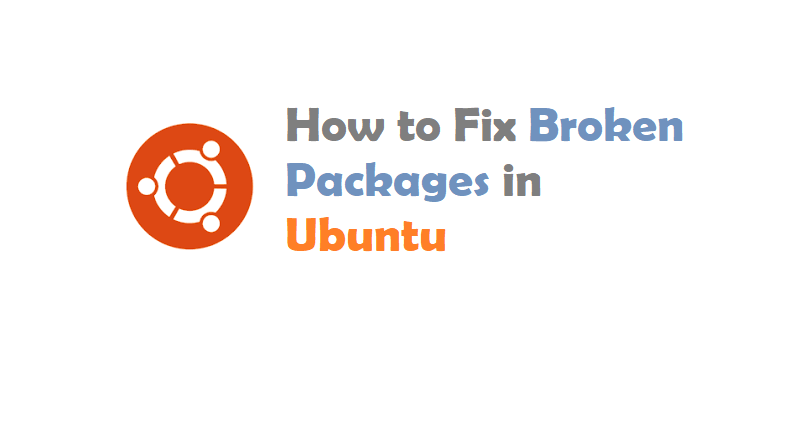


Pingback: How to Fix Broken Packages in Ubuntu — IoTbyHVM – Bits & Bytes of IoT – hashstacks
Pingback: How to Fix Ubuntu Update Errors - CoolDigiBytes
Pingback: How to Fix Ubuntu Update Errors - apalgorithm.com