How To Install Node.js on Ubuntu
Node.js
Node.js is an open-source, cross-platform JavaScript run-time environment that executes JavaScript code outside of a browser. JavaScript is used primarily for client-side scripting, in which scripts written in JavaScript are embedded in a webpage’s HTML and run client-side by a JavaScript engine in the user’s web browser. Node.js lets developers use JavaScript to write command line tools and for server-side scripting—running scripts server-side to produce dynamic web page content before the page is sent to the user’s web browser. Consequently, Node.js represents a “JavaScript everywhere” paradigm,unifying web application development around a single programming language, rather than different languages for server side and client side scripts.
Supported Ubuntu versions:
NodeSource will maintain Ubuntu distributions in active support by Canonical, including LTS and the intermediate releases.
- Ubuntu 14.04 LTS (Trusty Tahr) – not available for Node.js 10 and later
- Ubuntu 16.04 LTS (Xenial Xerus)
- Ubuntu 18.04 LTS (Bionic Beaver)
- Ubuntu 18.10 (Cosmic Cuttlefish)
Installing Node.js via package manager
Installation instructions
Node.js v11.x:
# Using Ubuntu
curl -sL https://deb.nodesource.com/setup_11.x | sudo -E bash -
sudo apt-get install -y nodejs
# Using Debian, as root
curl -sL https://deb.nodesource.com/setup_11.x | bash -
apt-get install -y nodejs
Node.js v10.x:
# Using Ubuntu
curl -sL https://deb.nodesource.com/setup_10.x | sudo -E bash -
sudo apt-get install -y nodejs
# Using Debian, as root
curl -sL https://deb.nodesource.com/setup_10.x | bash -
apt-get install -y nodejs
Node.js v8.x:
# Using Ubuntu
curl -sL https://deb.nodesource.com/setup_8.x | sudo -E bash -
sudo apt-get install -y nodejs
# Using Debian, as root
curl -sL https://deb.nodesource.com/setup_8.x | bash -
apt-get install -y nodejs
To check which version of Node.js you have installed after these initial steps, type:
nodejs -v
Manual installation
If you’re not a fan of curl <url> | bash -, or are using an unsupported distribution, you can try a manual installation.
These instructions assume sudo is present, however some distributions do not include this command by default, particularly those focused on a minimal environment. In this case, you should install sudo or su to root to run the commands directly.
1. Remove the old PPA if it exists
This step is only required if you previously used Chris Lea’s Node.js PPA.
# add-apt-repository may not be present on some Ubuntu releases:
# sudo apt-get install python-software-properties
sudo add-apt-repository -y -r ppa:chris-lea/node.js
sudo rm -f /etc/apt/sources.list.d/chris-lea-node_js-*.list
sudo rm -f /etc/apt/sources.list.d/chris-lea-node_js-*.list.save
2. Add the NodeSource package signing key
curl -sSL https://deb.nodesource.com/gpgkey/nodesource.gpg.key | sudo apt-key add -
# wget can also be used:
# wget --quiet -O - https://deb.nodesource.com/gpgkey/nodesource.gpg.key | sudo apt-key add -
3. Add the desired NodeSource repository
# Replace with the branch of Node.js or io.js you want to install: node_6.x, node_8.x, etc...
VERSION=node_8.x
# The below command will set this correctly, but if lsb_release isn't available, you can set it manually:
# - For Debian distributions: jessie, sid, etc...
# - For Ubuntu distributions: xenial, bionic, etc...
# - For Debian or Ubuntu derived distributions your best option is to use the codename corresponding to the upstream release your distribution is based off. This is an advanced scenario and unsupported if your distribution is not listed as supported per earlier in this README.
DISTRO="$(lsb_release -s -c)"
echo "deb https://deb.nodesource.com/$VERSION $DISTRO main" | sudo tee /etc/apt/sources.list.d/nodesource.list
echo "deb-src https://deb.nodesource.com/$VERSION $DISTRO main" | sudo tee -a /etc/apt/sources.list.d/nodesource.list
4. Update package lists and install Node.js
sudo apt-get update
sudo apt-get install nodejs

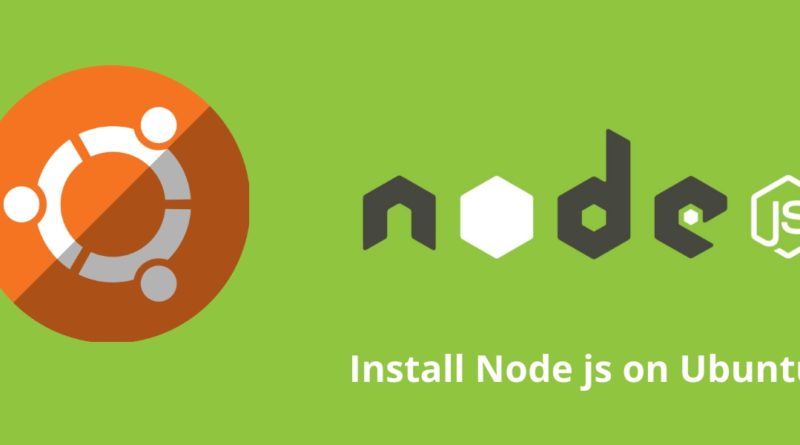

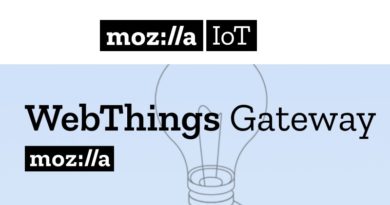

Pingback: A Simple Chat Server - IoTbyHVM
Pingback: Using Mq135 Sensor with InfuxDB - IoTbyHVM
Pingback: ExpressJS - Web framework for Node.js - IoTbyHVM
Pingback: Introduction of Socket.IO - A real-time web applications - IoTbyHVM
Pingback: Linux Basic Commands | File System Hierarchy Standard | Linux Tutorials
Pingback: Using Node js and Arduino with LED Blinking Program
Pingback: Getting Started with Angular - IoTbyHVM - Explore TechBytes
Pingback: How to Send e-mail using NodeJS - CoolDigiBytes
Pingback: ExpressJS – Web framework for Node.js – apalgorithm.com
Pingback: Creating A Simple Chat Server Using NODEJS — APalgorithm.com