Raspberry Pi keyboard and hub
Raspberry Pi keyboard ?
We introduce to The official Raspberry Pi keyboard includes three USB ports for connecting external devices, available in raspberry red and white, or black and grey.
This keyboard includes three host USB ports for connecting external devices, such as USB mice, USB drives, and other USB-controlled devices.
The product’s micro USB port is for connection to the Raspberry Pi. Via the USB hub built into the keyboard, the Raspberry Pi controls, and provides power to, the three USB Type A ports
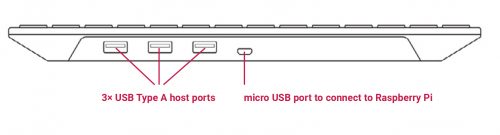
Features of the keyboard
The Raspberry Pi keyboard has three lock keys: Num Lock, Scroll Lock, and Caps Lock. There are three LEDs in the top right-hand corner that indicate which locks are enabled.
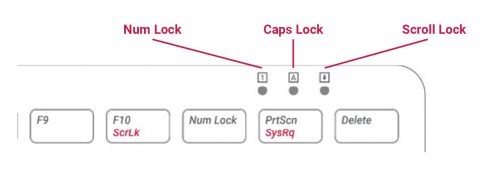
Num Lock – Allows use of the red number keys on the letter keys, effectively creating a numeric keypad. This mode is enabled and disabled by pressing the Num Lock key.
Caps Lock – Allows typing capital letters; press the <strong>Shift</strong> key to type lower-case letters in this mode. This mode is enabled and disabled by pressing the Caps Lock key.
Scroll Lock (ScrLk) – Allows use of the cursor keys for browsing web pages and spreadsheets without the mouse. This mode is enabled and disabled by pressing the ScrLk key while holding the Fn key.
Connection diagram
This is the configuration we recommend for using your Raspberry Pi, official keyboard and hub, and official mouse together. The hub on the keyboard ensures easy access to USB drives, and the mouse’s cable is tidy, while being long enough to allow you to use the mouse left- or right-handed.
Note: It is important that the power supply is connected to the Raspberry Pi and the keyboard is connected to the Raspberry Pi. If the power supply were connected to the keyboard, with the Raspberry Pi powered via the keyboard, then the keyboard would not operate correctly.
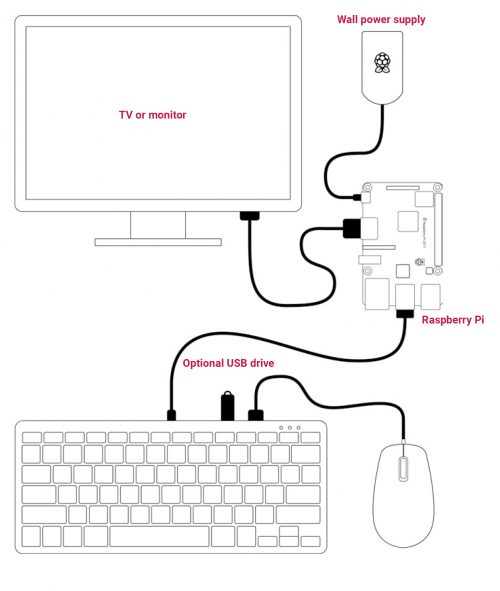
Raspberry Pi keyboard Specs
The official RPi keyboard and hub is a standard 79-key (78-key US) keyboard that includes an additional three USB 2.0 type A ports to power other peripherals. The keyboard is available in different language/country options as detailed below.
- 79-key keyboard (78-key keyboard for US model)
- Three USB 2.0 type A ports for powering other peripherals
- Automatic keyboard language detection
- USB type- A to micro USB type B cable included for connection to compatible computer
- Ergonomic design for comfortable use
- Compatible with all Raspberry Pi products
Documents
- UK (English) Keyboard template
- US (English) Keyboard template
- DE (Deutsche / German) Keyboard template
- FR (Français / French) Keyboard template
- IT (Italiano / Italian)
- ES (Español / Spanish)
- Raspberry Pi keyboard and mouse — product brief
- Keyboard and mouse mechanical drawing
Thanks for reading. If you like this post probably you might like my next ones, so please support me by subscribing my blog.
You may Like also :
- Dynamic WLAN configuration for ESP32 Board | AutoConnect
- Arduino IDE | Arduino | Open Source Hardware/Softawre | Arduino Vs RPi
- Arduino Support for ESP8266 with simple test code
- Raspberry Pi – Introduction | Overview | Setup and Management | Tutorials
- MQTT | What is MQTT | MQTT in Depth | QoS | FAQs | MQTT Introduction
- Best IoT Visual Programming Tools




